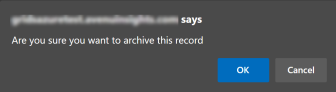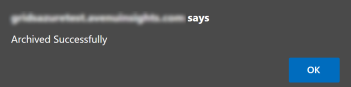Using the Job Queue
The Job Queue displays export, book print, and report jobs.
To initiate a print job, navigate to Home.
Click the Book Print button.

The Report Parameters dialog opens.
Enter desired print parameters.
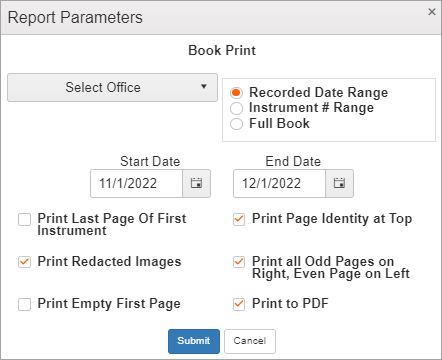
Click Submit to create the job. A confirmation message is displayed.
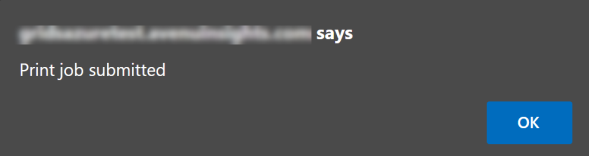
Navigate to Job Queue.
You should see your new print job listed in the grid.

The Job Queue columns display information on export, book print, and report requests. See the table below for details.
| Submit Date | Submitted job date and time. |
| Submitted By | Username of person who submitted the job. |
| Job Name | Date range selected in Report Parameters dialog. |
| Status | Job status will show Processing or Complete. Once the status shows as Complete, the File Name, Size, and Created columns are populated. |
| File Name |
Downloads and FTP file names include the date range and submitted date and time. Print jobs just have the date range. |
| Size | File size. |
| Created | Date print job was created. |
| Profile Name | Used for Book Print jobs. |
| Job Type | Used for Print jobs. |
| Error | Messages describing failed print or export job requests. |
| Function Buttons |
Each item row will have function buttons in the last column unless the item has been archived. The buttons are displayed based on file type. For example, Download and FTP files will have View and Archive buttons, but Print files will have View and Delete buttons available. View: Once status says “Complete,” you can click View to open the print, download, or FTP file.
For Print items, a PDF file opens with the list of documents starting from the page number entered for the first document through the last page of last document entered. Archive: Click the Archive button to remove the file.
A message prompts you to confirm the action.
If you click OK, a “Record archived successfully” message is displayed and the screen gets refreshed.
Note: Archived files are stored in the cloud. Once the file is archived, the item will still be listed, but the function buttons will be removed from the row.
Delete: Click to delete a job.
Deleting removes the item row entirely. |
For more information, see Export, Book Print, and Reports.